We will walk through the process of resetting your Unit’s password. Currently; only the person registered as the Commanding Officer on the most current census form may reset the unit’s password. You may also contact the webmaster@continentalline.org to have the password reset. Please allow 1 – 2 days for the webmaster to respond.
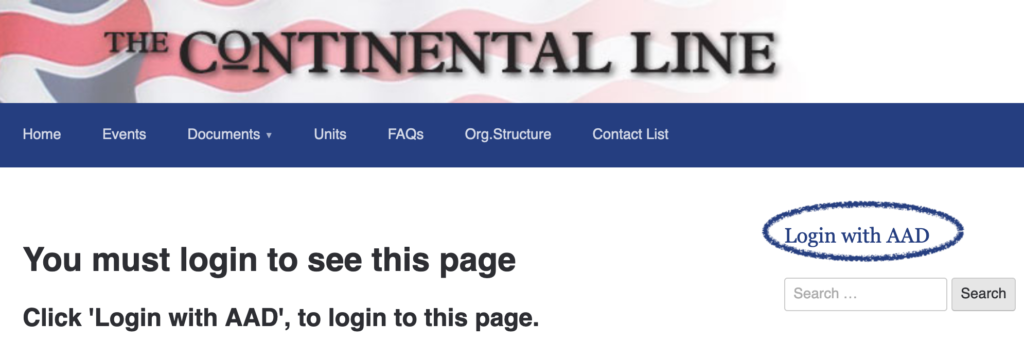
Step 1) Click on “Login with AAD”
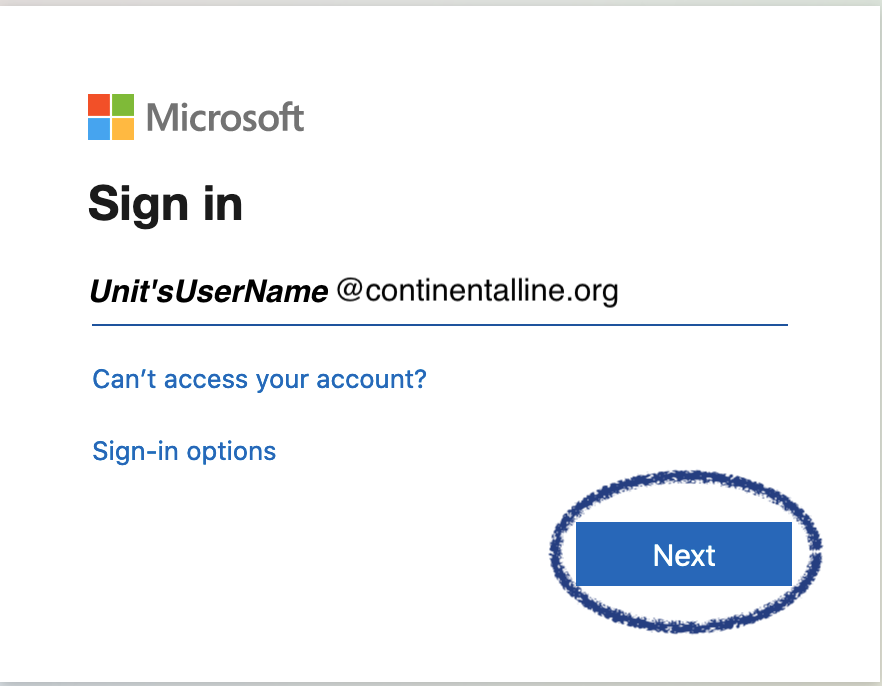
Step 2) When prompted for Email, phone or Skype, Enter your Unit’s username.
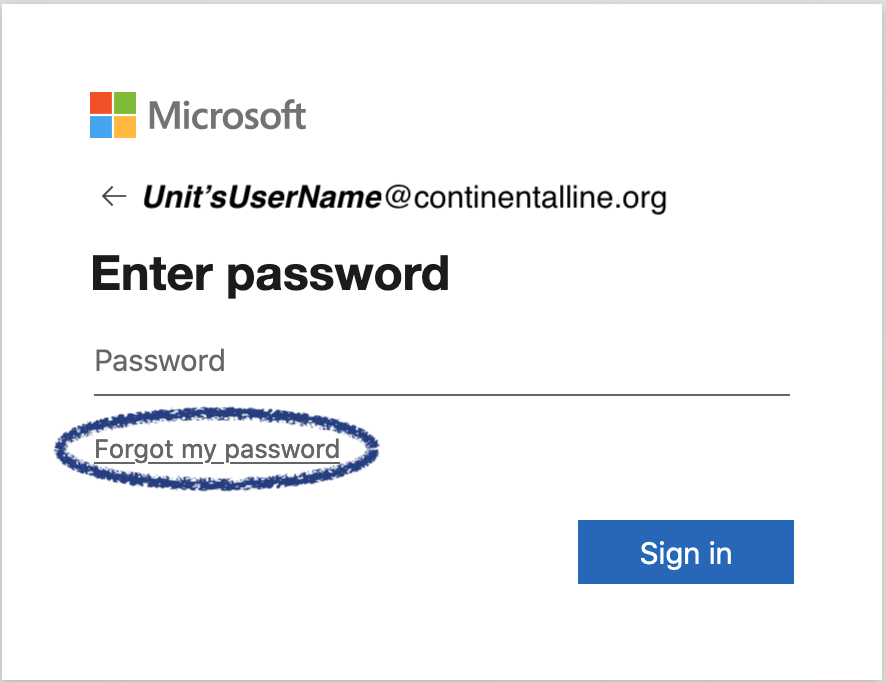
Step 3) Click on “Forgot my password”
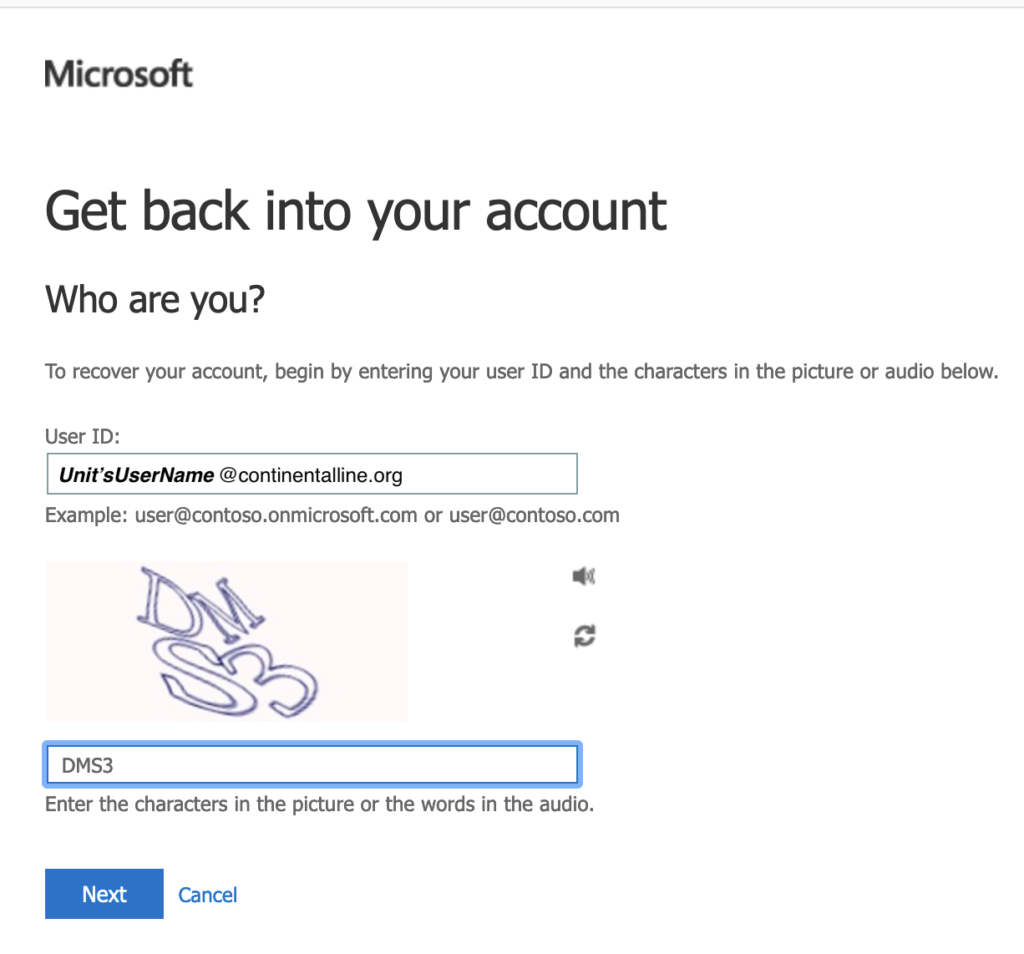
Step 4) In the field labeled “User ID:” Enter your unit’s username.
In the field on the bottom, enter the characters shown in the picture.
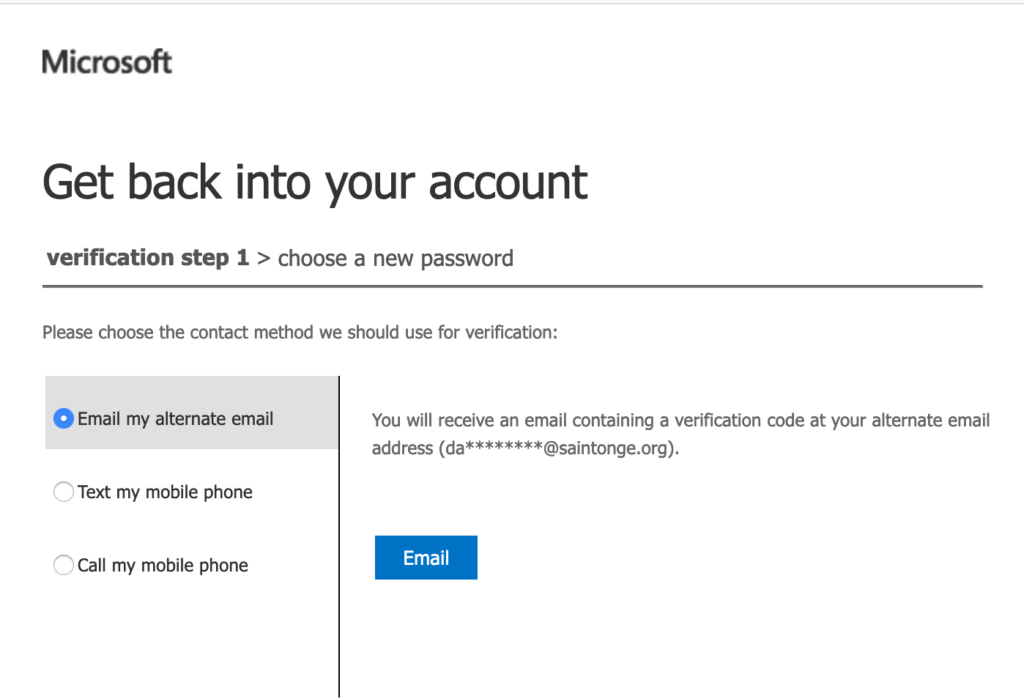
Step 5) You now have up to 3 options to have a passcode sent to you. The system is repopulated with the C/O personal email and/or mobile device. This information is populated from the most recent copy of the unit’s census form.
- Select “Email my alternate email” to have a passcode emailed.
- Select “Text my mobile phone” to have the code texted to you.
- Select “Call my mobile phone” to receive a phone call with the passcode.
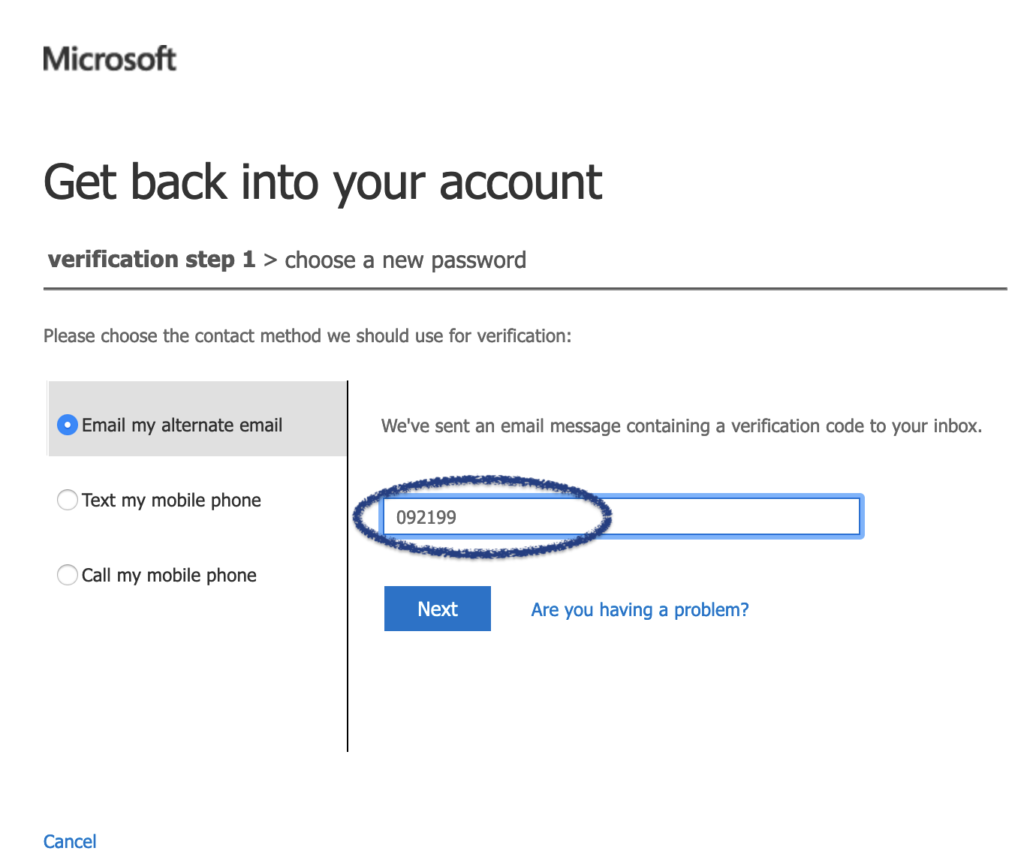
Step 6) Once you have revived your passcode; enter it into the field as seen above and click “Next”
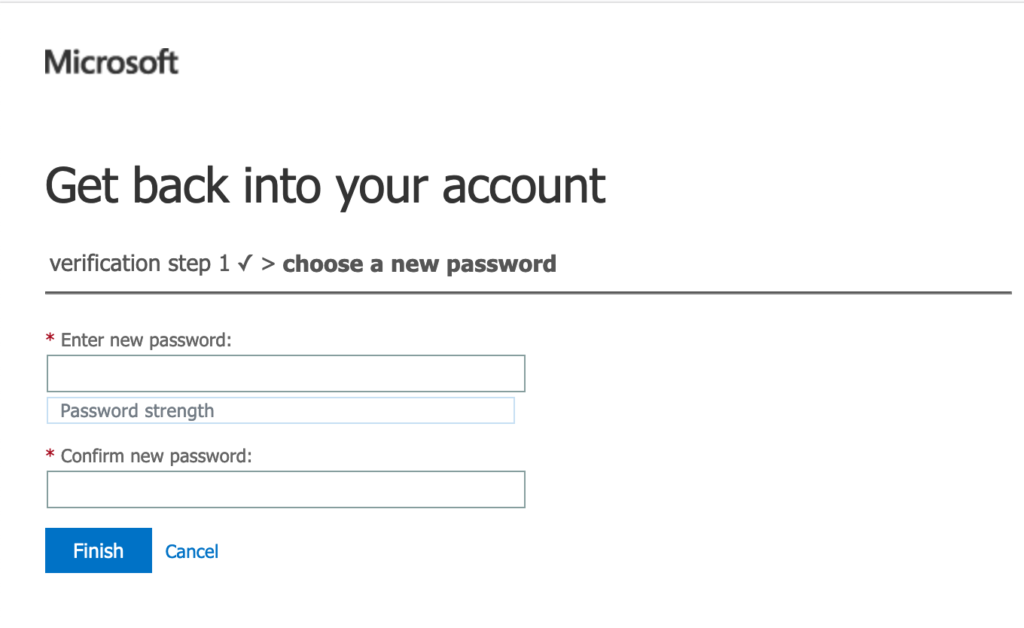
Step 7) Enter your new password in the first field, and confirm it in the second field.
Your password must have the following
– Must be between 8 and 256 characters
– Must combine uppercase and lowercase letters, numbers, and symbols
– Cannot contain your unit’s username.
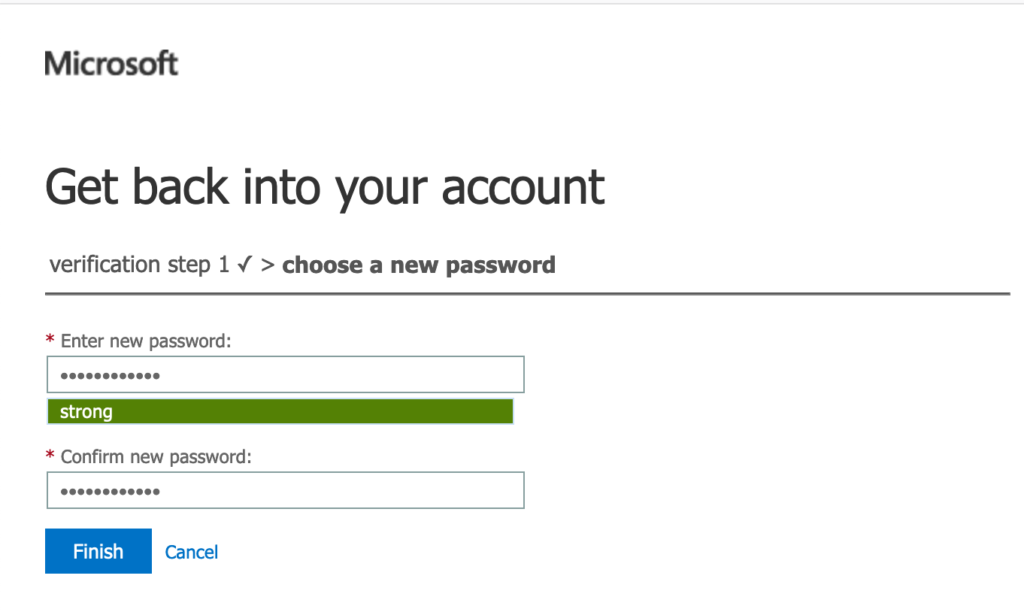
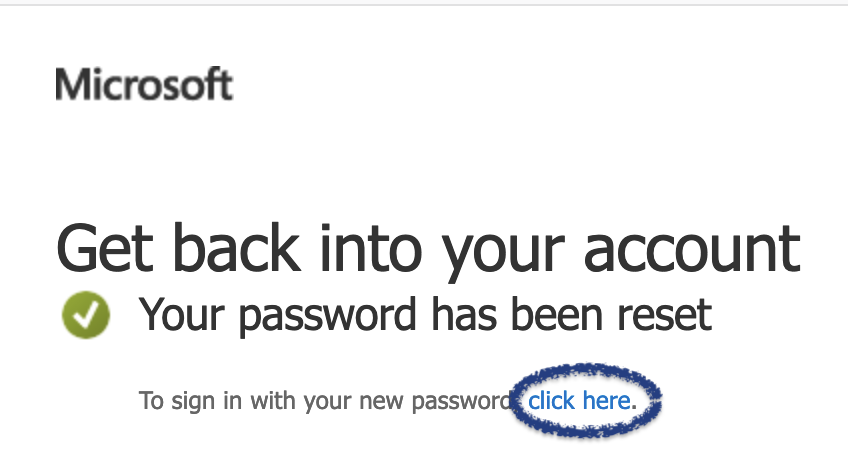
You unit’s password has successfully been reset. Click “click here” to proceed to the login screen.