This document will walk you through updating your Unit’s Proof of Insurance.
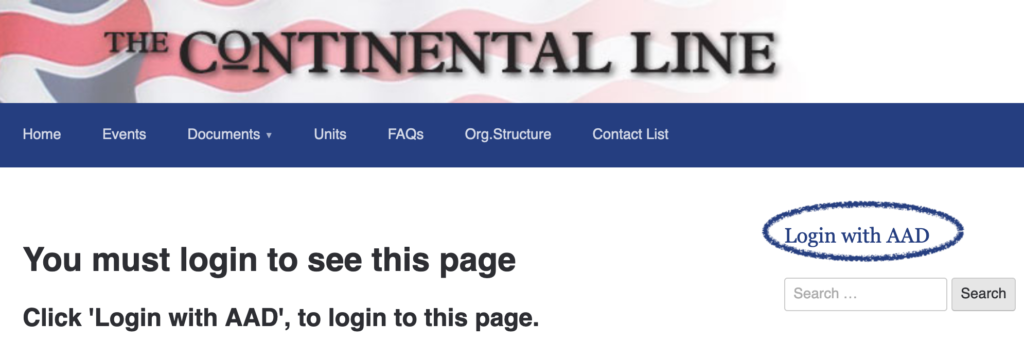
Step 1) Login in with your Unit’s Login Credentials.
Instructions can be found here.
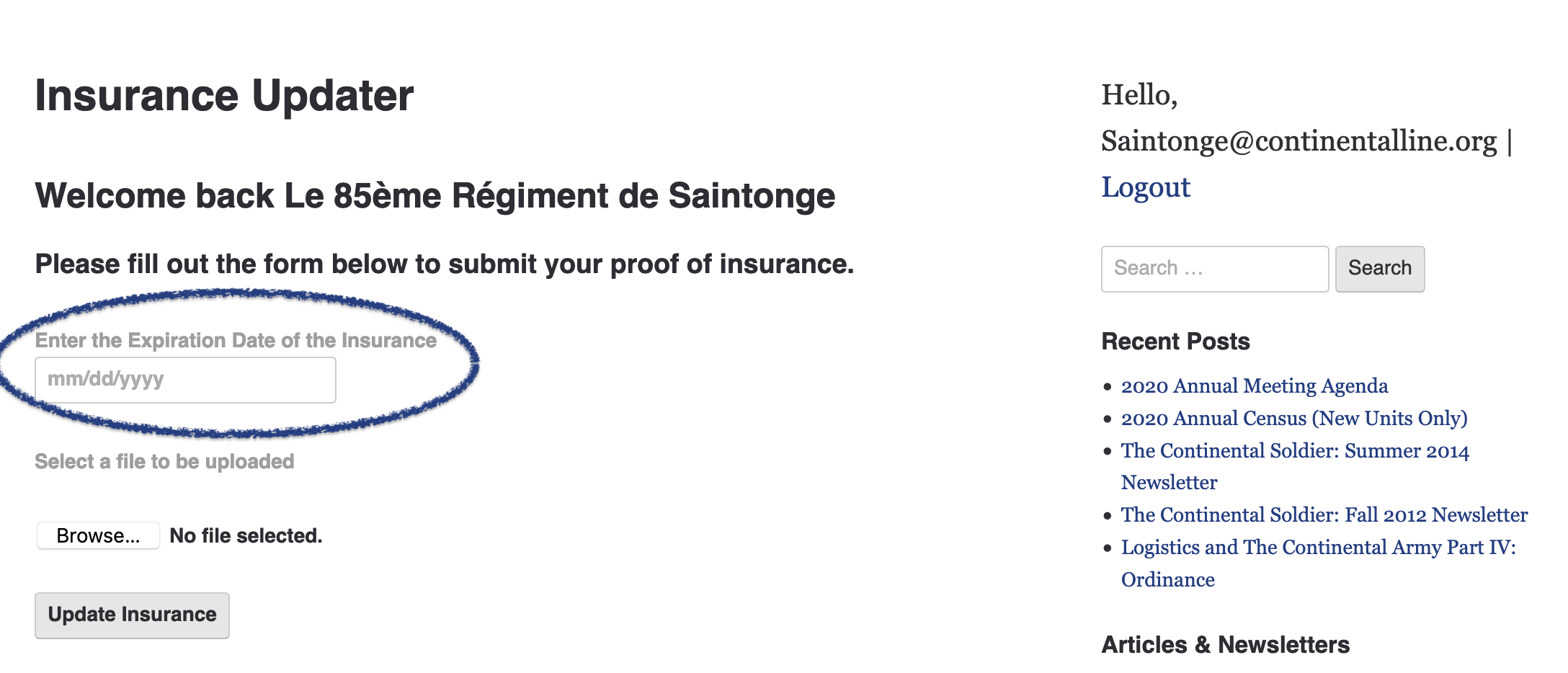
Step 2) Once logged in, you will see your Unit’s name, a field to enter the expiration date of your insurance, a browse button, and a submit button.
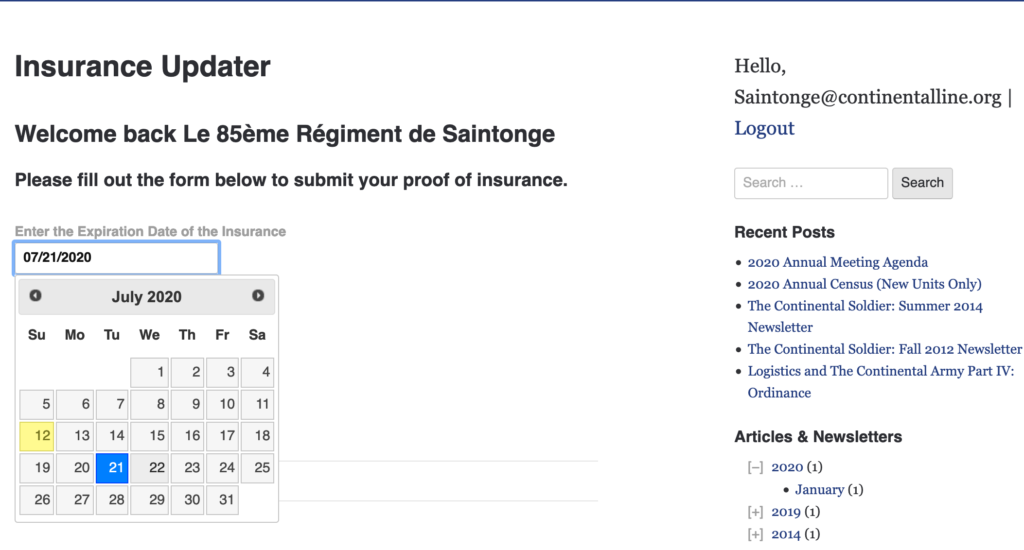
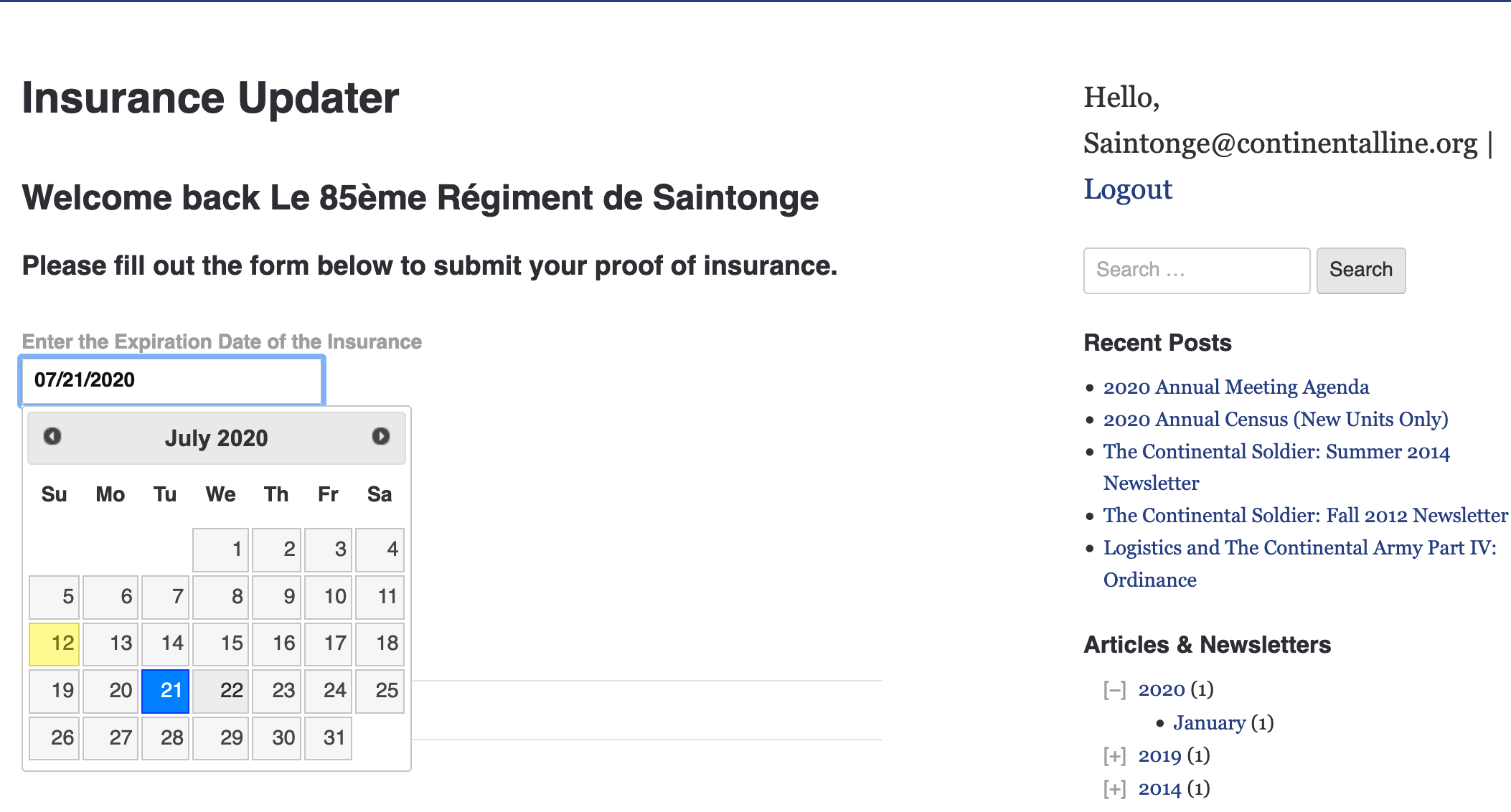
Step 3) Click on the blank field labeled “Enter the Expiration Date of the Insurance”. I box will pop up allowing you to select the date that your insurance expires. Click on the correct date and the field will populate with the correct formatting.
Please be sure to use the date listed on your proof of insurance certificate.
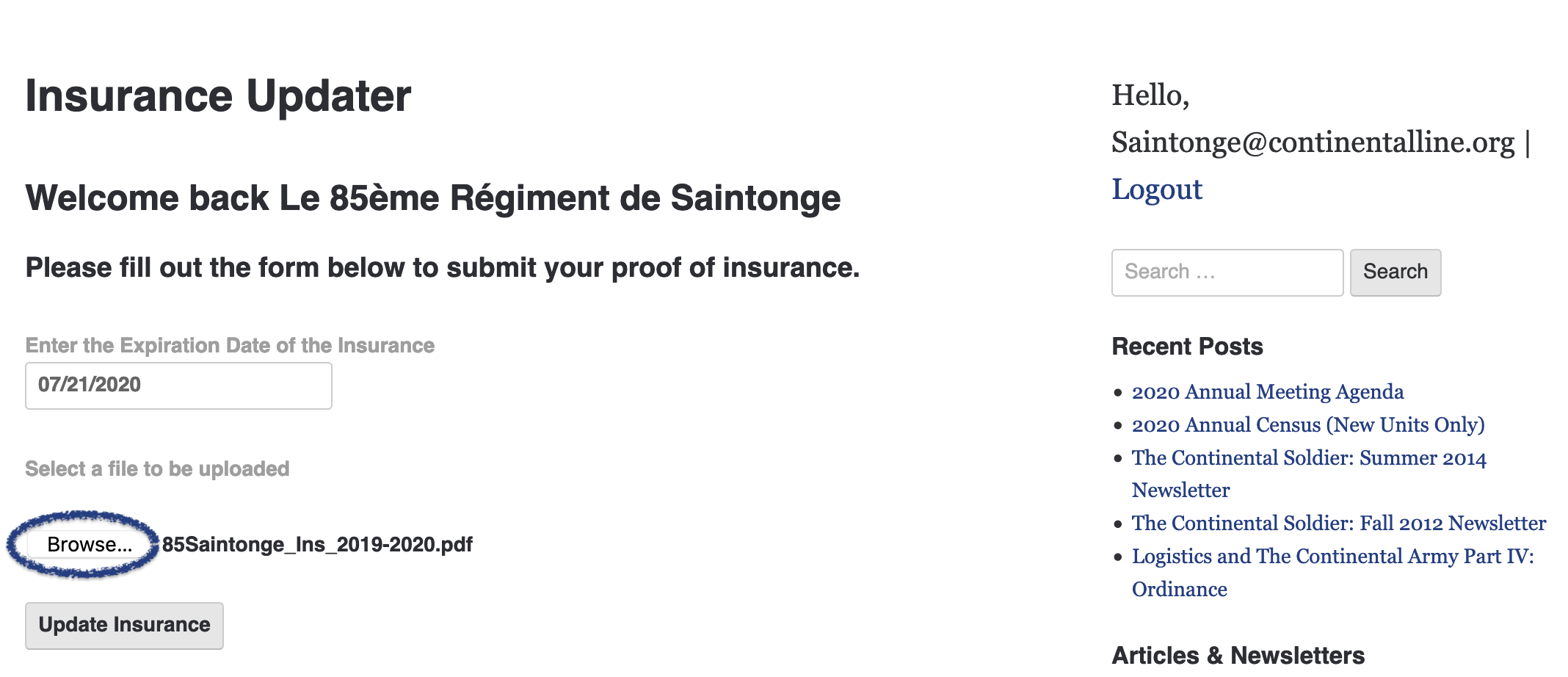
Step 4) Now click the “Browse” button, and navigate to your proof of insurance file.
You may upload the following formats. PDF, JPG, PNG, TIF, GIF.
Other formats will not be accepted.
Step 5) Click the “Update Insurance” button. Your proof of insurance will be uploaded to the system.
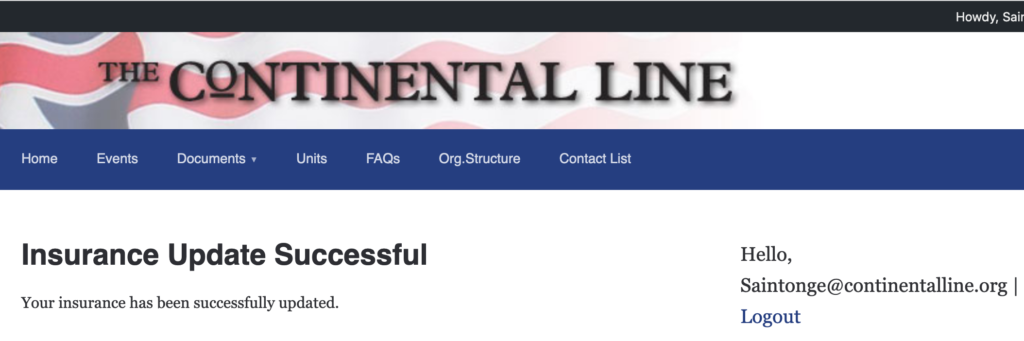
Once uploaded, you will received a receipt confirmation. The information will then be reviewed by the Adjutant and/or your department coordinator. Someone will reach out to you if additional information is required. Be sure to logout when you are done.